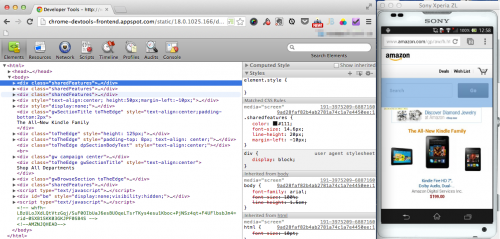Remote debugging in Chrome for Android
Remote debugging in Chrome for Android is a feature that allowsyou to display your site in Chrome for Android while debuggingthe site using Chrome DevTools on your Mac or PC. If this feature is used in conjunction with Remote TestKit,you can test your web application on a wide variety of devices.
* It will be necessary to configure adb on your computer ifyou are not already using this functionality.
In addition, unless otherwise specified, the term “command-line”,refers to “Command Prompt” on Windows and “Terminal” onMac OS X.
Set-up Chrome on the Rental device
- Start Chrome for Android, and select [Settings] from themenu.
- From that section select [Developer Options].
- Enable by checking the [USB Debugging] checkbox
- Open the web page you want to test.
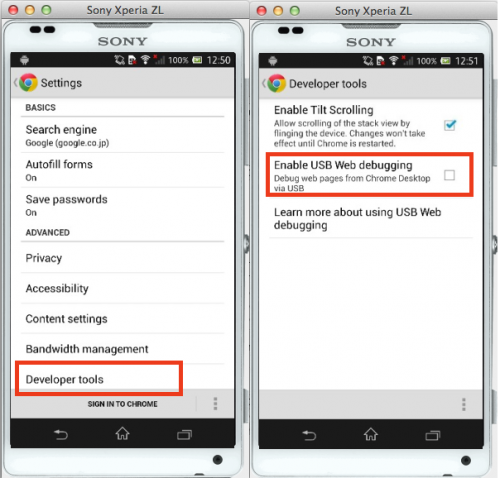
Connecting to Chrome via your PC/Mac
If you have not set up a integration with Eclipse (ADT) /DDMS / adb, you can enable the ADT/DDMS/adb integration fromthe [Enable Device Functionality -> ADT/DDMS/adb] menu.
Reference to: Integration with Eclipse (ADT) / DDMS / adb
On the command-line , enter the following commands:
adb forward tcp:9222 localabstract:chrome_devtools_remote
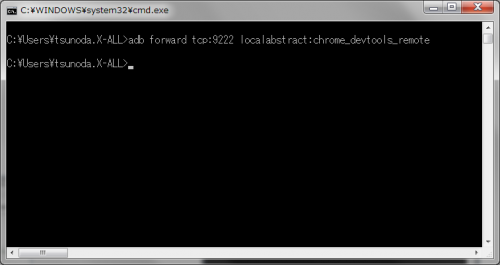
Test via the the PC/Mac’s DevTools
In Chrome on the PC/Mac, enter the URL below:
http://localhost:9222/
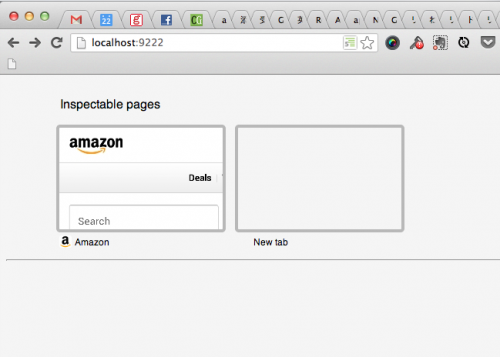
The page shown on the smartphone should be displayed.
If you click the open page, Chrome DevTools on the PC/Mac canbe used on the site shown in the smartphone’s display.
While viewing the screen you can verify DOM contents or debuggingin response to common actions as with the PC/Mac.