Microsoft Office features
Remote TestKit supports drag and drop functionality with Microsoft Office documents.
- Use drag and drop to paste text from a Microsoft Office document into a search window or text box on your device
- Use drag and drop to paste the screen display from Remote TestKit
Use drag and drop to paste text from a Microsoft Office document into a search window or text box on your device
You can edit text or URL addresses in Microsoft Office then drag and drop the results directly into a search window or text box on the device.
- Set up text box on the device.
- Select the text in the Microsoft Office document to be pasted.
In Word and PowerPoint
Double-click directly on the text
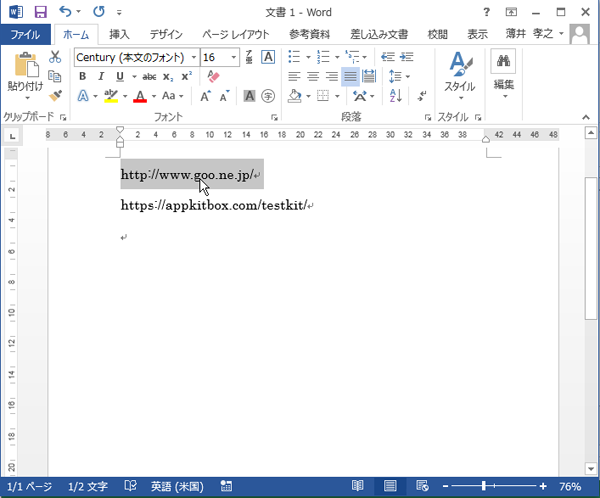
- While holding down the Ctrl key, drag the text from the Microsoft Office document and drop it into the input field on the device.
In Excel
Select the cell containing the text
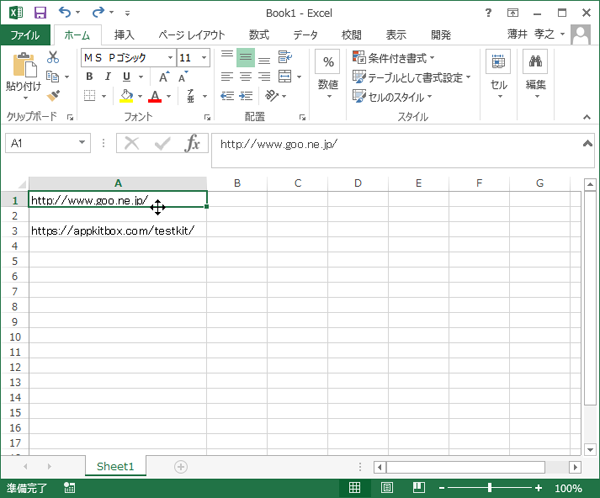
Drag and drop process

Use drag and drop to paste the screen display from Remote TestKit
Use drag and drop to transfer a screenshot of the current screen directly into a Microsoft Office document (Word, Excel or PowerPoint).
- Hold down the Ctrl key and click anywhere on the device (other than the screen) to generate an image of the entire device, or anywhere on the screen to generate an image of the display.
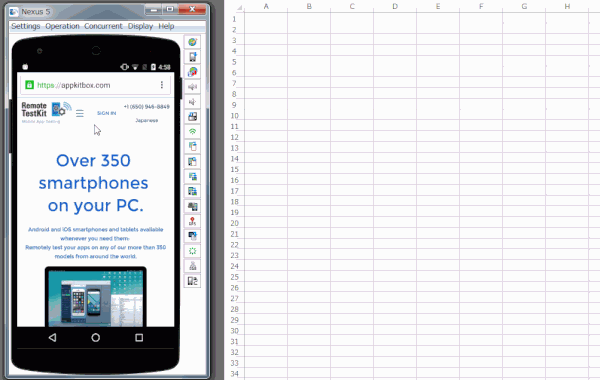
- With the Ctrl key still held down, drag the screenshot and drop it into the Microsoft Office document.